Enroll Fingerprints
Step 1: Transfer employees to clock
Before you enroll the employee’s fingerprint, please make sure that you have sent the employee names to the clock by using the Transfer Employee Names command. Please allow up to 10 minutes for the command to be completed.
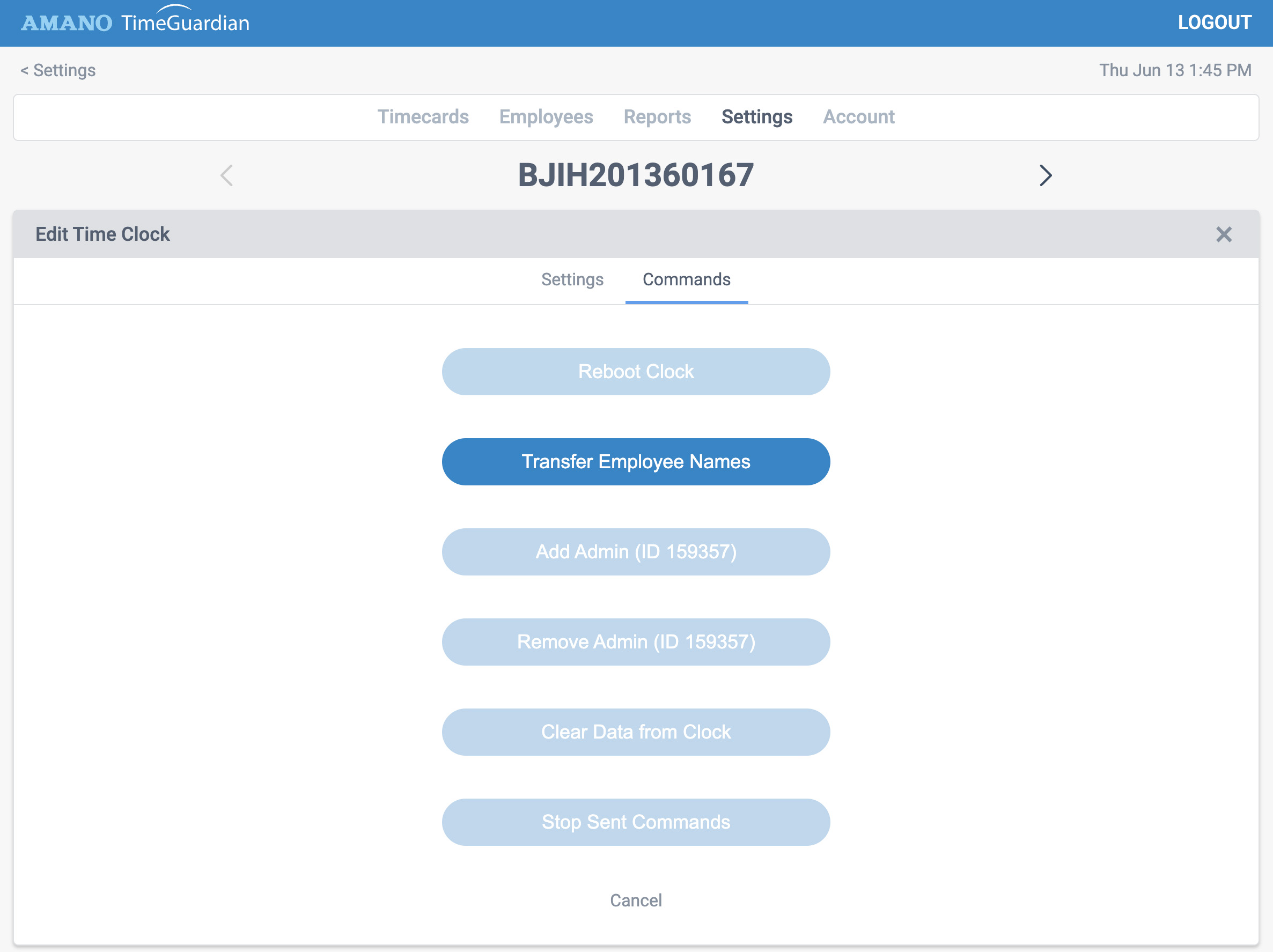
Step 2: Enroll fingerprint
Once you have transferred the employee names to the clock, you are ready to enroll the employee’s fingerprint. Press the M key to enter the Menu screen, then press the M key again to select User Mgt.

Press the down arrow key, then press the M key to select All Users.

From the list of employees, press the down arrow key to scroll, then press the M key to select an employee.

Press the M key to edit the employee.

Press the down arrow to scroll to Fingerprint, then press the M key to start enrollment.

Follow the instructions on the display to enroll the fingerprint. When completed, press the ESC key until you have returned to the main menu or clock screen.
