Add a Punch
Step 1: Choose employee
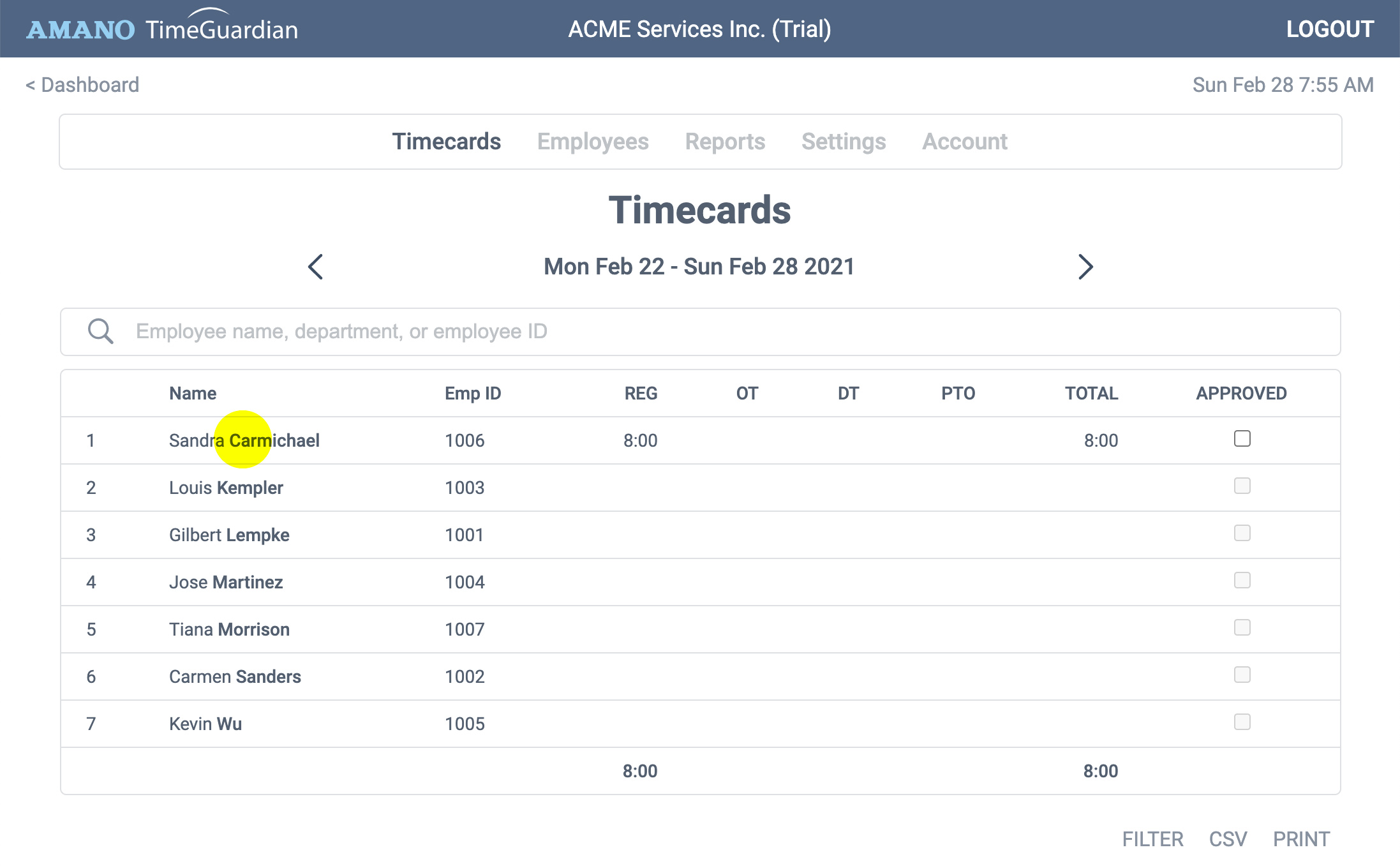
In this example, we'll add a punch for the first employee's timecard. From the timecard list, click anywhere on the employee's row to open the timecard.
Step 1: Choose date
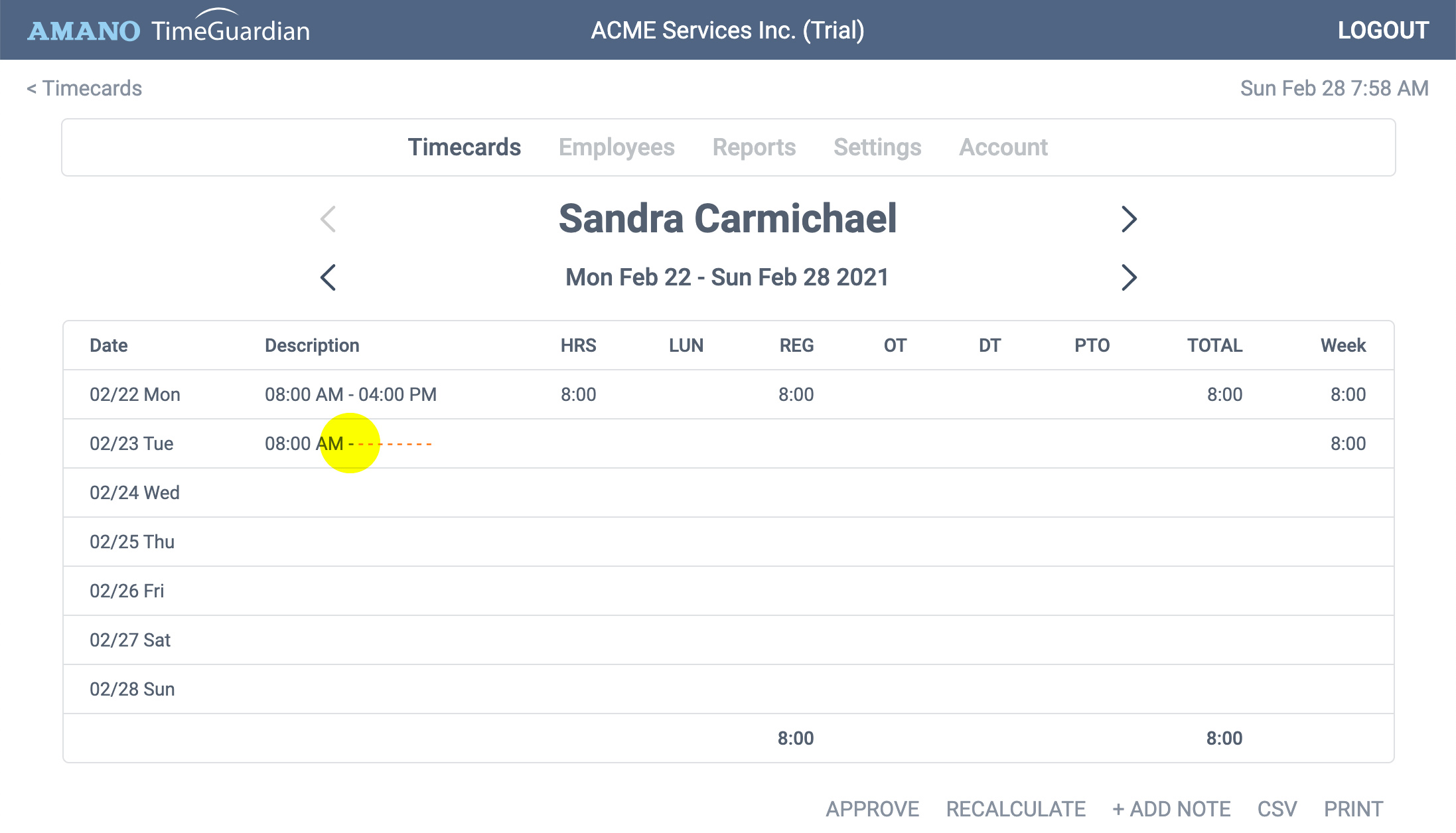
Here we find a missing punch (with red dashes). We'll manully add a punch to comlete the shift. Click anywhere within the row to open the punch list.
Step 2: Add punch
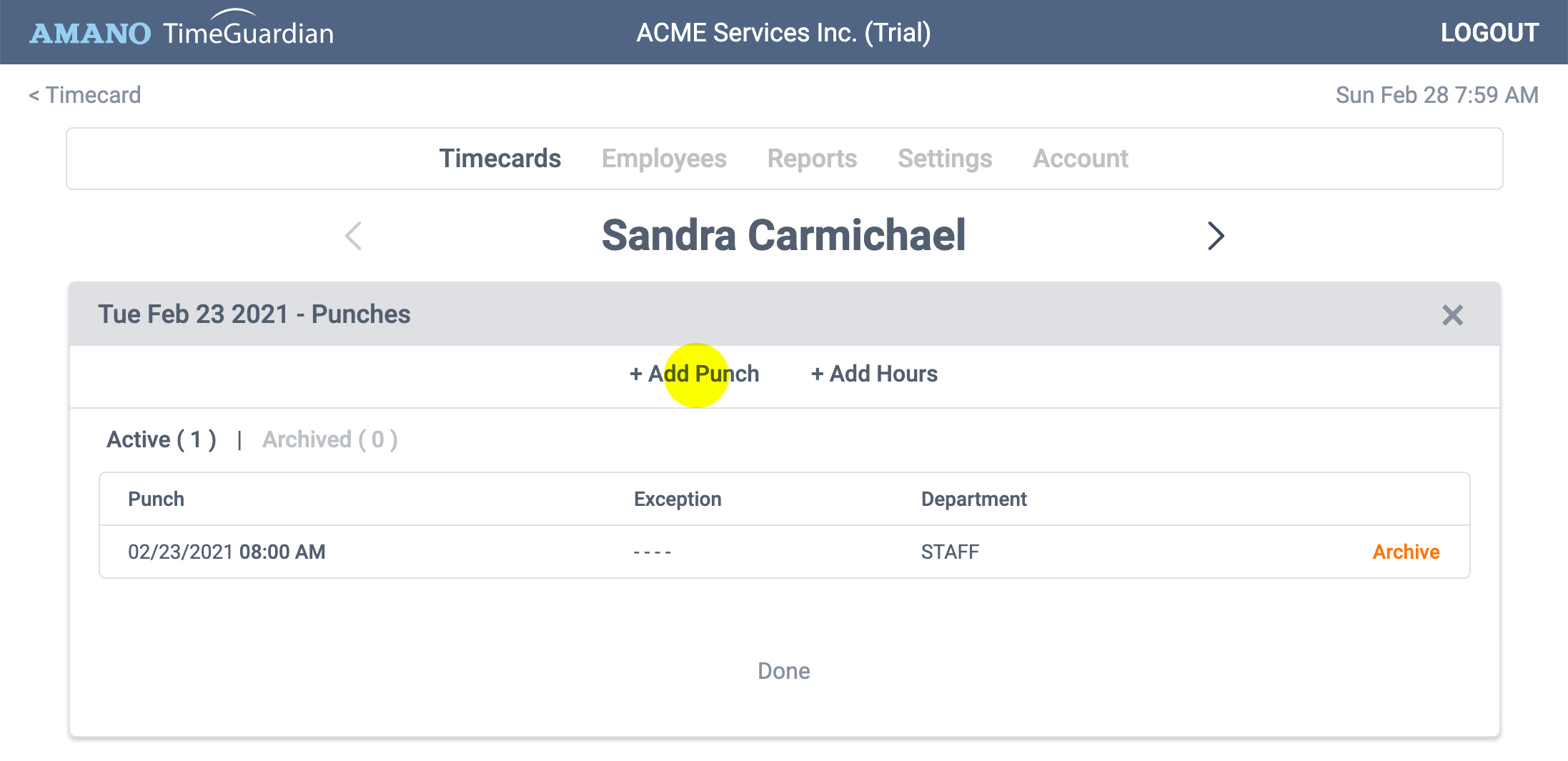
The punch list shows all punches for this work day. To add a punch, click the + Add Punch button to open the editor.
Step 3: Enter time
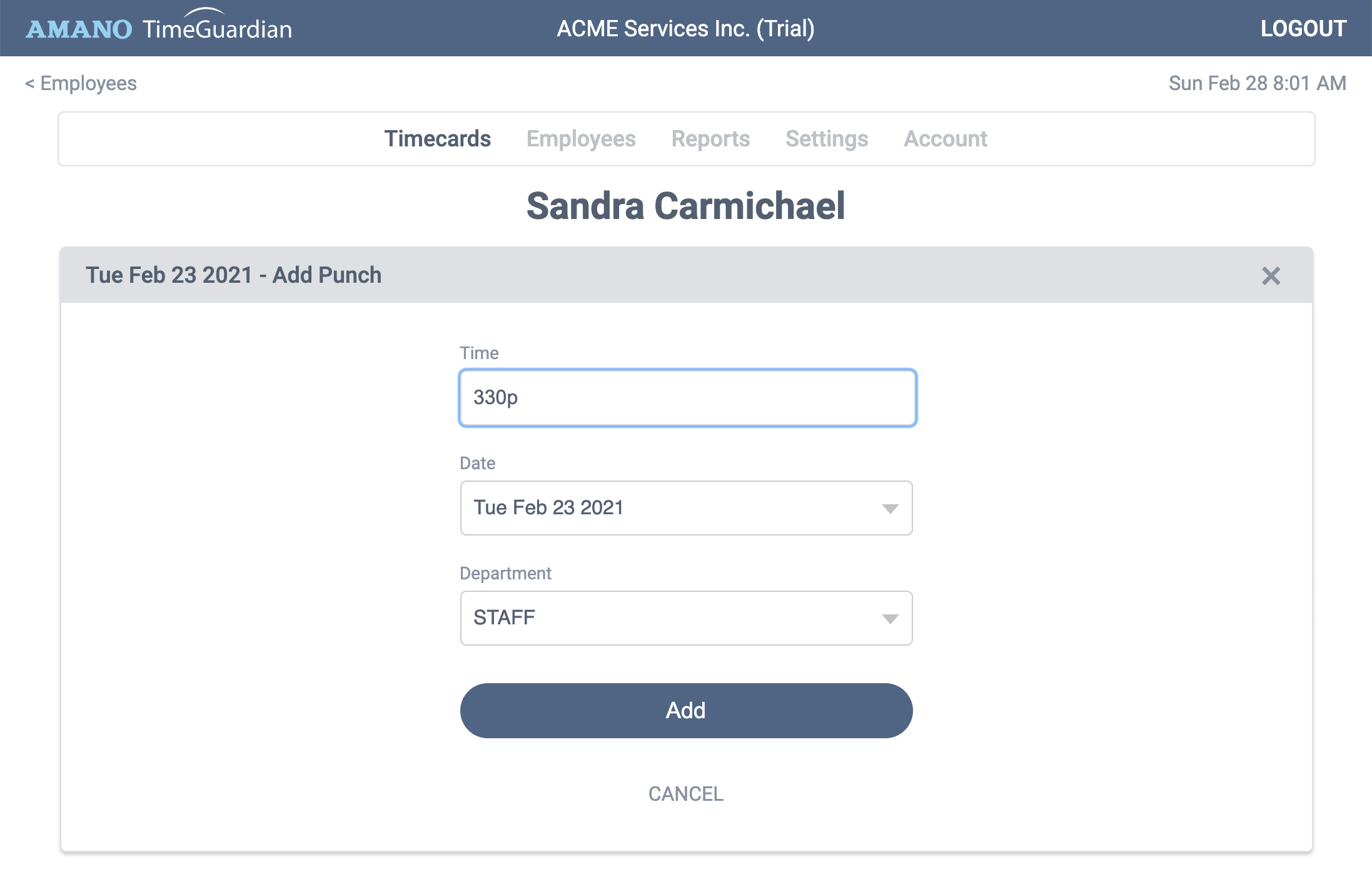
We'll add 3:30 PM to complete the shift. To do that, simply enter 330p, the system will convert it. If the time is AM, simply leave off the "p". When ready, click ADD, then click Done.
Step 4: Review entry
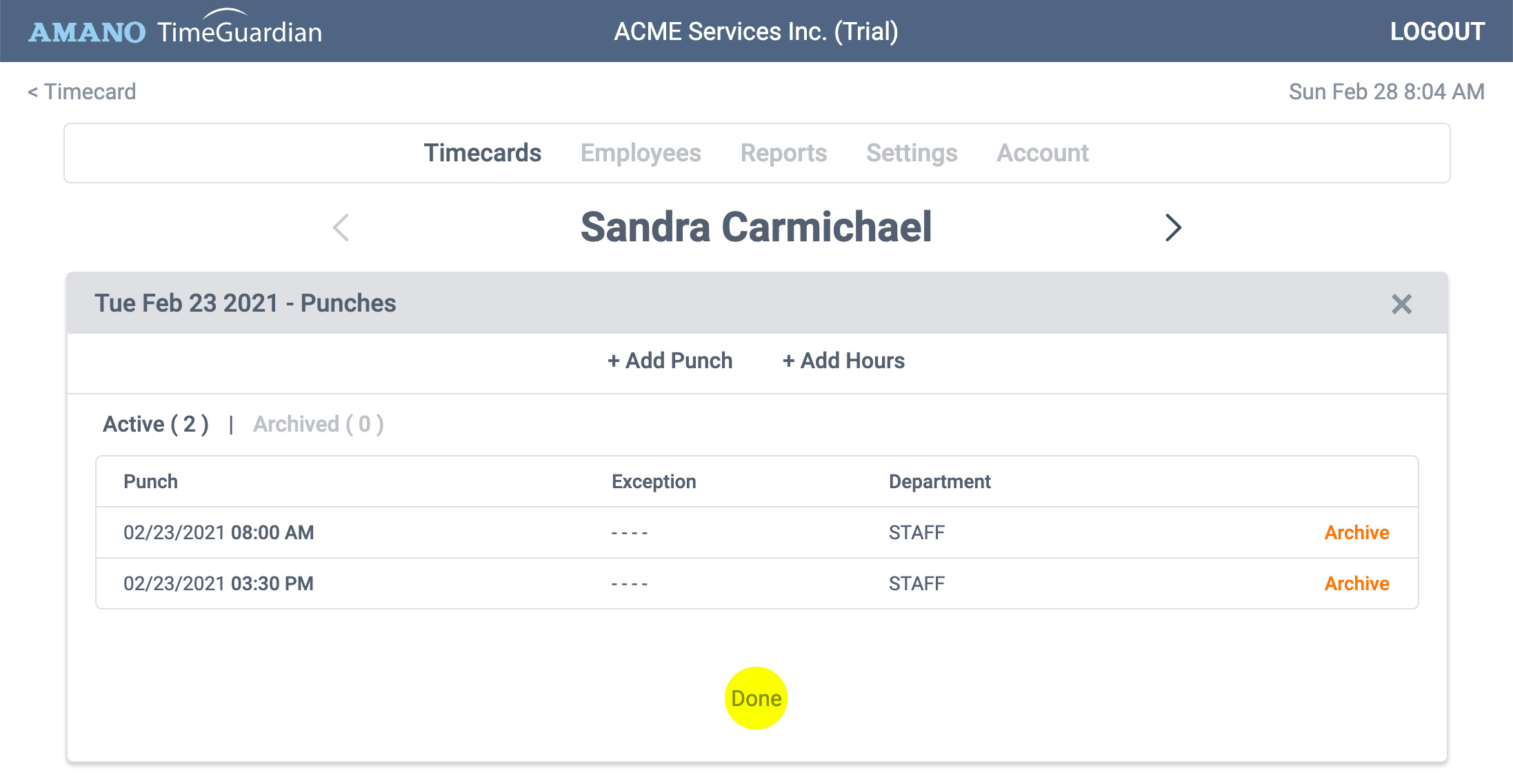
Now back at the punch list, review the new punch you added. When ready, click Done.
Step 5: Review timecard
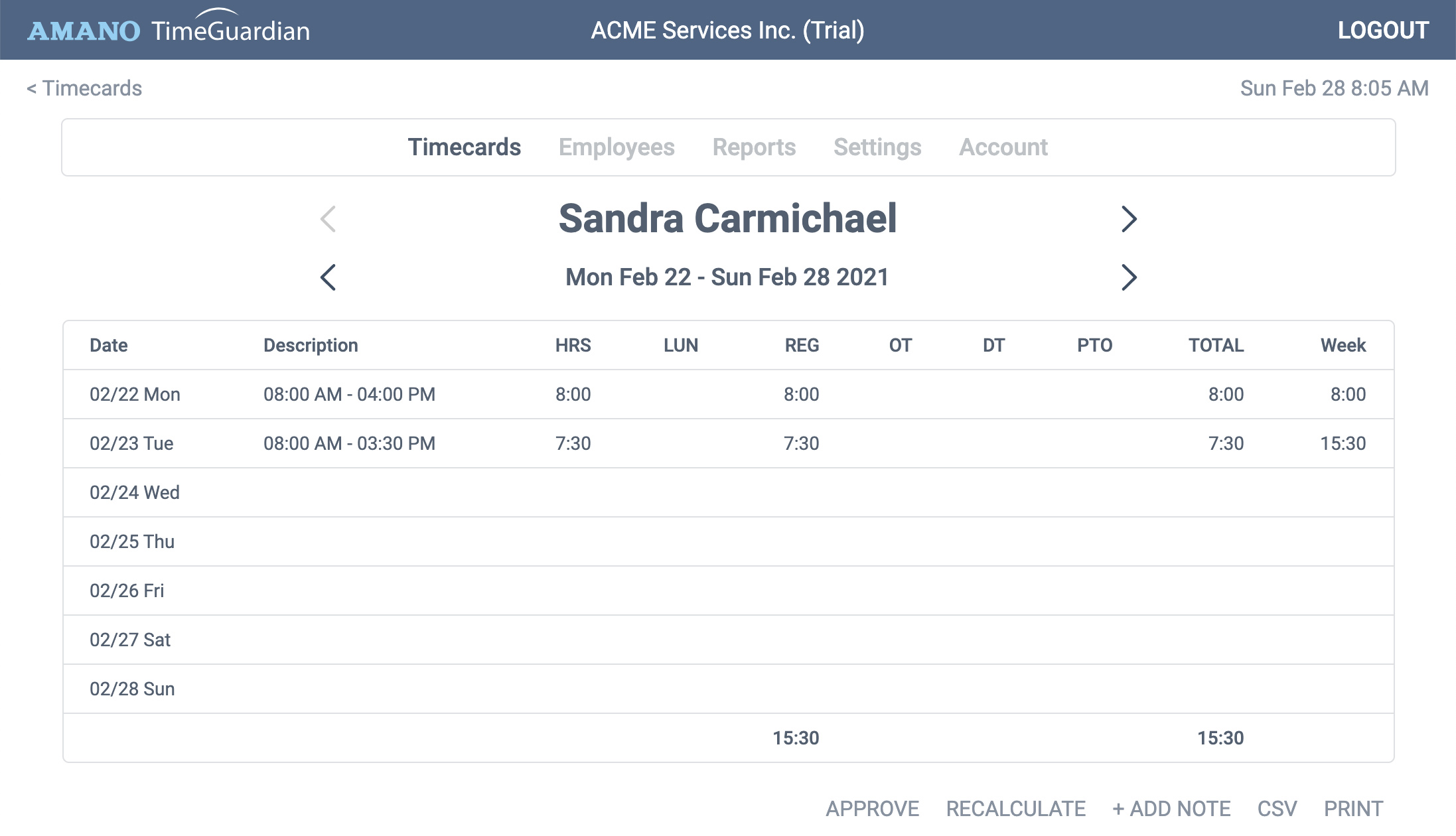
The timecard is now updated. The timecard has recalculated with your additional punch.